How to Play Mobile Games on PC Using Bluestacks: A Step-by-Step Guide
Introduction
Although playing games on a small screen can often be constrained, mobile gaming is growing in popularity. Thankfully, there are ways to play mobile games on your computer, giving you a bigger screen and better controls. Utilising Bluestacks, an Android emulator, is one such approach. You may use Bluestacks to run Android applications on your PC, including mobile games. In this article, we'll walk you through the steps for utilising Bluestacks to play mobile games on a PC, giving you a better gaming experience overall.
What Is Bluestacks?
You may run Android apps and games on your PC or Mac using the Bluestacks Android emulator. It offers a simulated Android environment that lets you play mobile games on a bigger screen with the ease of a keyboard and mouse. A variety of games are supported by Bluestacks, which also provides a number of features to improve gameplay.
System Requirements
Ensure that your computer satisfies the minimal system requirements before downloading Bluestacks:
Operating System: Windows 7 or above (32-bit or 64-bit) / macOS Mojave (10.14) or later
Processor: Intel or AMD Processor
RAM: At least 4GB
Storage: Minimum 5GB of free disk space
Graphics: Intel/NVIDIA/AMD integrated or dedicated graphics card
Virtualization: Enabled in BIOS settings
Installing and Downloading Bluestacks
- Visit the official Bluestacks website (https://www.bluestacks.com) in your web browser.
- Click on the "Download Bluestacks" button.
- Choose the appropriate version (Windows or macOS) and click "Download."
- Once the download is complete, locate the setup file and double-click it to start the installation process.
- The instructions on the screen will help you install Bluestacks on your computer.
Setting Up Bluestacks
- From the Start menu or the desktop shortcut, open Bluestacks.
- Sign in to your Google account using your existing credentials or create a new account.
- Agree to the terms and conditions, and complete the initial setup process.
Accessing Google Play Store
To access the Google Play Store within Bluestacks, follow these steps:
- Open Bluestacks on your PC.
- On the home screen, look for and select the "Google Play Store" icon.
- Sign in to your Google account How to Download and Play Mobile Games. Installing and playing mobile games is possible after opening the Google Play Store in Bluestacks. Take these actions: Utilise the Google Play Store's search box to look up the required game. To view more information on a game from the search results, click on it. To start the installation procedure, click the "Install" button. Wait as Bluestacks downloads and installs the game. Clicking the game's icon will start it after the installation is finished. Now that Bluestacks is installed, you may start playing the mobile game on your PC.
Enhancing Bluestacks' Performance through Customization
- In order to maximise the performance of your PC while playing mobile games, Bluestacks provides customization options. The following are some options you can modify:
To access the settings, click the gear icon in the top-right corner of the Bluestacks window.
Go to the "Preferences" tab in the settings menu.
To suit your tastes, change the parameters. Among other things, you can change the resolution, CPU, and RAM allocation.
To access further performance settings, click the "Engine" tab. To get your PC running at its best, try out several configurations.
When you are through customising the options, use the "Save" button to put them into effect.


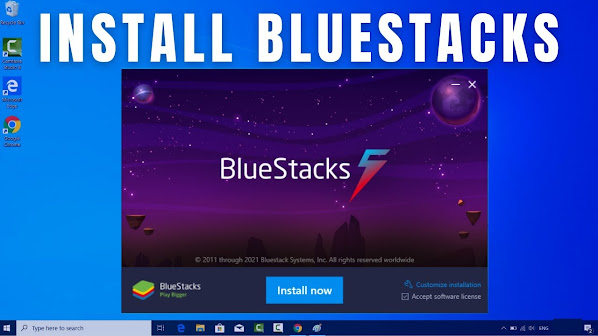

No comments:
Post a Comment